What Is an AirPrint Printer and How Do You Use It?

AirPrint printers have rapidly gained popularity since their introduction to the market, revolutionizing the way we approach wireless printing. This innovative technology, developed by Apple, offers a simpler and more convenient lifestyle by eliminating the need for additional software or drivers. In this article, we will explore the ins and outs of AirPrint printers, from what they are and how they work to the benefits they bring to users.
What is AirPrint?
Some people may feel unfamiliar with AirPrint. It is a growing technology developed by Apple based on wireless printing functionality without the need for additional software or drivers. It has strong compatibility with various devices, such as the iPhone, iPad, or Mac, allowing users to print documents, photos, emails, and web pages more directly on the same Wi-Fi network. AirPrint simplifies the printing process by eliminating the need for a complicated setup, making it more convenient and user-friendly.
What is an AirPrint printer?
A common application of AirPrint technology is the AirPrint-enabled printer. It enables seamless printing from Apple devices to the AirPrint printer over a Wi-Fi network. This feature is particularly convenient for users who frequently need to print documents, photos, or other files directly from their Apple devices, guaranteeing work efficiency to some extent.
An AirPrint printer requires certain conditions to function properly:
An AirPrint-enabled printer: Ensure that your printer supports AirPrint technology.
A compatible device: AirPrint works with Apple devices, including iPhones, iPads, iPod Touches, and Mac computers. Make sure your device is updated to the latest operating system version, in case older versions may not support AirPrint.
A Wi-Fi network: Both the printer and your device need to be connected to the same Wi-Fi network. Keep a relatively stable network environment as well.
Printer setup: Set up your AirPrint printer according to the correct instructions, ensuring proper installation to avoid issues that could affect performance.
Meeting these basic requirements is crucial to achieving the best printing effect. A stable network connection ensures that print jobs are transmitted without interruptions or delays, resulting in faster and more efficient printing. Additionally, a well-maintained printer with up-to-date firmware and software can provide better print quality, sharper images, and more accurate colors.
Discover the MUNBYN RealWriter 401 AirPrint Label Printer
The MUNBYN RealWriter 401 AirPrint Thermal Label Printer offers an efficient printing experience for users. Being an enabled AirPrint printer, it has various capabilities and benefits that are compatible with the connected device. This means that users can easily print documents, labels, or any other content directly from their Apple devices without the need for additional software or drivers.
Wireless printing: Wireless printing offers convenience and flexibility, as it allows users to print from anywhere within the range of the wireless network.
Easy command: The voice reminder can rapidly wake up the printer, ensuring easy printing. This functionality lets you keep working on other things while you print, making your day more efficient.
Support Wi-Fi/USB connection: The MUNBYN RealWriter 401 AirPrint Printer can support Wi-Fi networks, adaptable to diverse occasions whether in offices or walking outside.
High-resolution presentation: Labels printed at 300 DPI will have clearer and crisper graphics, making them more visually appealing and professional-looking, which will result in a higher-quality printing effect.
Overall, the premium performance of the MUNBYN 401 AirPrint printer surpasses that of general thermal label printers in terms of wireless printing, voice control, and high resolution. It is reliable and will not disappoint you.
How do I set up an AirPrint printer?
As mentioned, the AirPrint printer can print directly without any drivers. Just click to add the printer and print; wireless printing is now truly at your fingertips. Ensure that both your iOS device or Mac computer and the AirPrint-enabled printer are connected to the same Wi-Fi network, and then you can start printing. Let's take an example using the MUNBYN RealWriter 401 AirPrint Label Printer.
Print from an iPhone or iPad:
- Consult your printer’s documentation or look up its specifications online to confirm AirPrint compatibility. You can also ensure that your iOS devices are connected to the same Wi-Fi network.

- Open the document you want to print in the app.
- Tap the Share button.
- Select the print option.
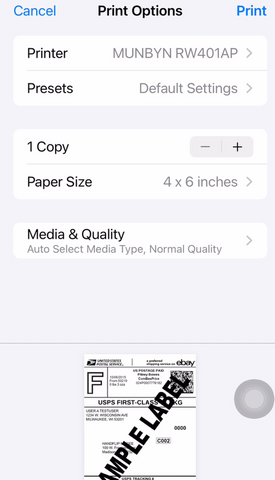
- Choose your printer.
- Configure print settings if necessary.
- Tap Print.
Print from Mac computers:
- Check out this page to see if your printer is compatible with AirPrint by visiting Apple’s website.
- Ensure that your Mac and printer are connected to the same Wi-Fi network.
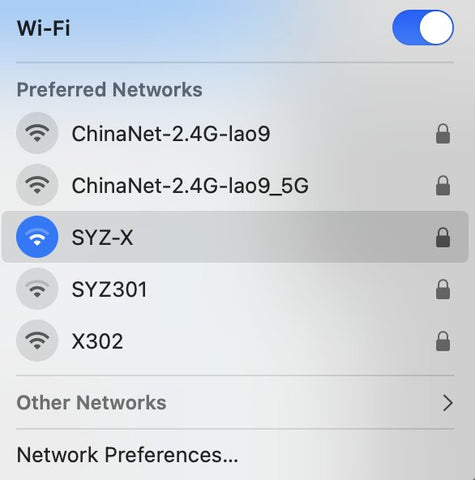
- Open the document or file you want to print on your Mac.
- Click on the "File" menu and select the "Print" menu.
- Select your printer from the list of available printers.
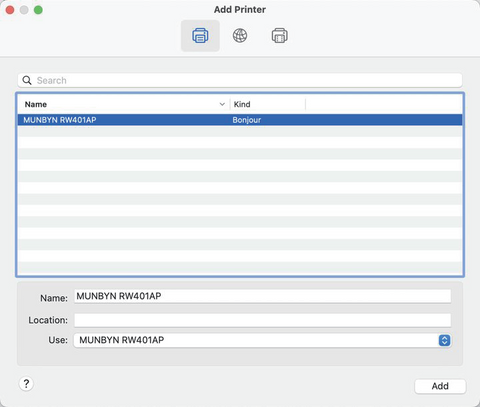

- Choose your desired settings, and click the "Print" button to start printing.
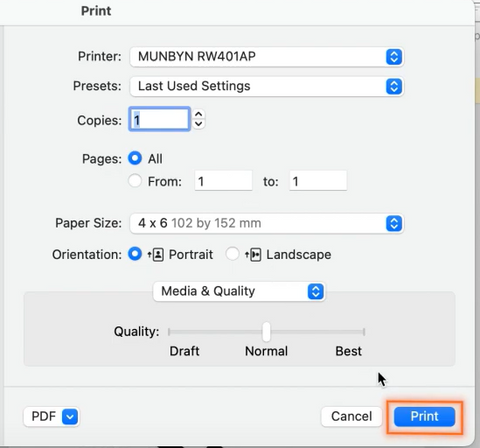
If you want to know more details about how to install the MUNBYN RealWriter 401 AirPrint Printer on your device, please click here.
Wrapping Up
In today's fast-paced world, we're always looking for ways to improve efficiency and streamline our daily tasks. With an AirPrint printer at your side, you can bid farewell to cumbersome cables and complicated installations.
Choosing an AirPrint label printer means investing in a future where technology works seamlessly for you. It's not just about getting things done—it's about doing them with style and efficiency that match your dynamic lifestyle. As more individuals and businesses adopt the simplicity of AirPrint, now is the perfect time to step into this wireless printing revolution.


