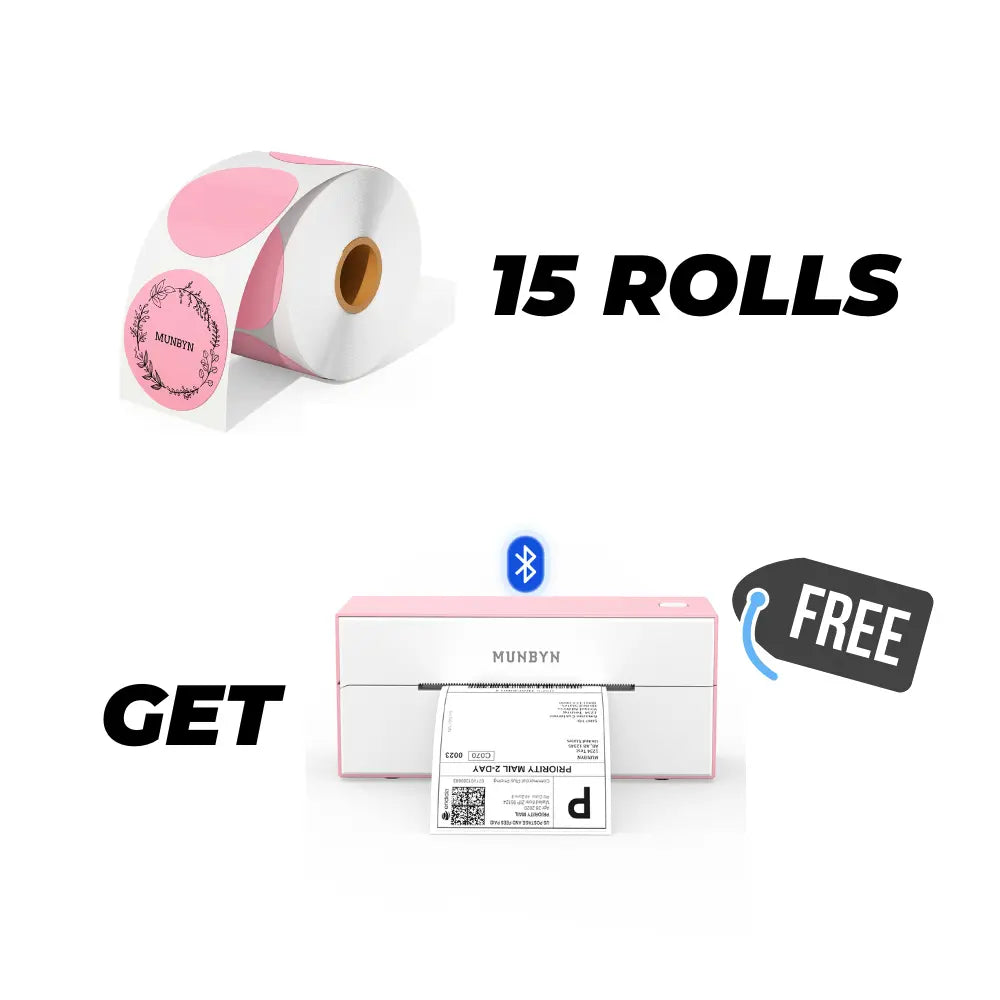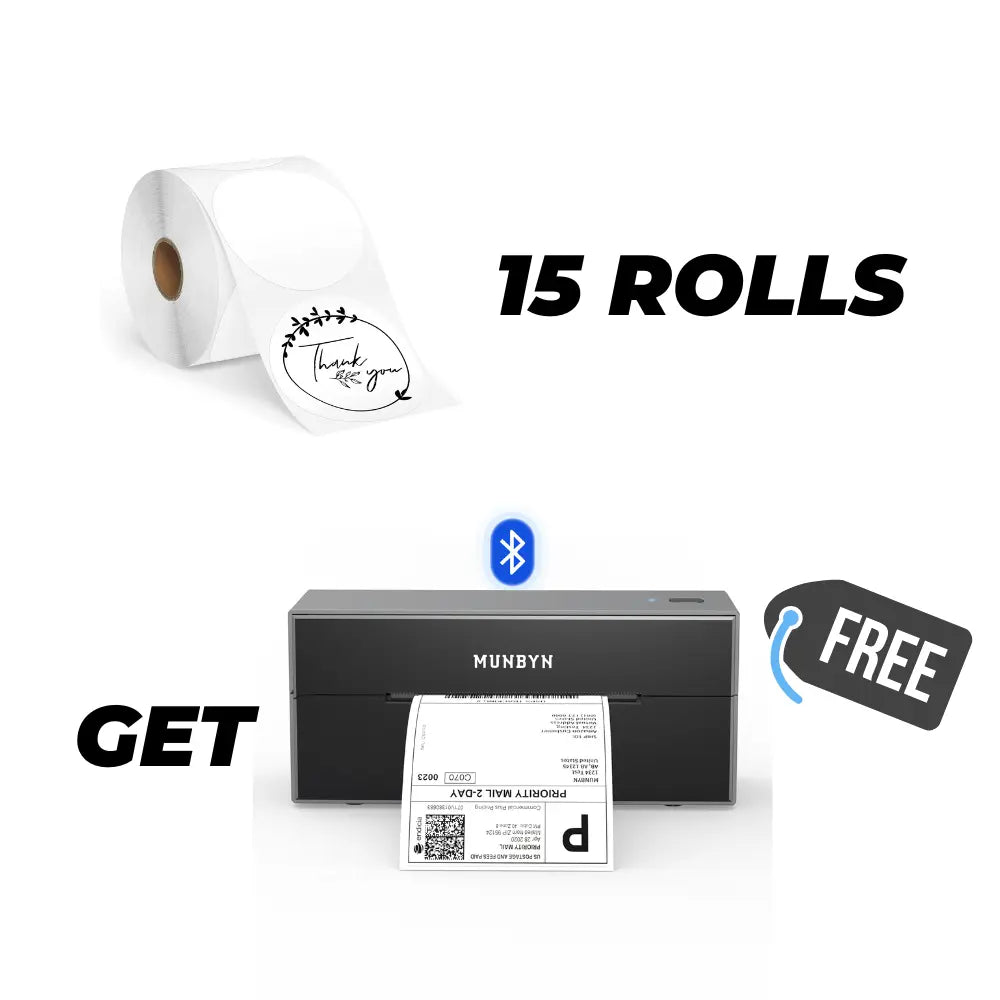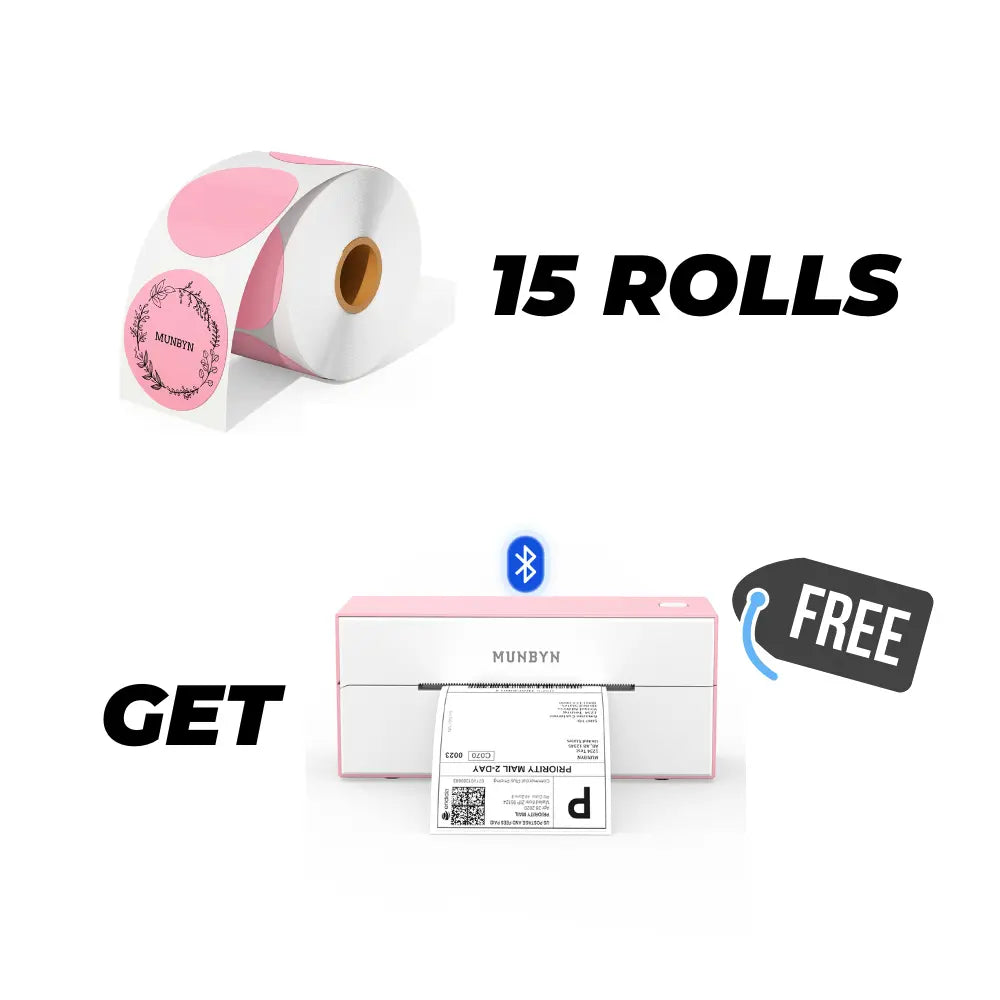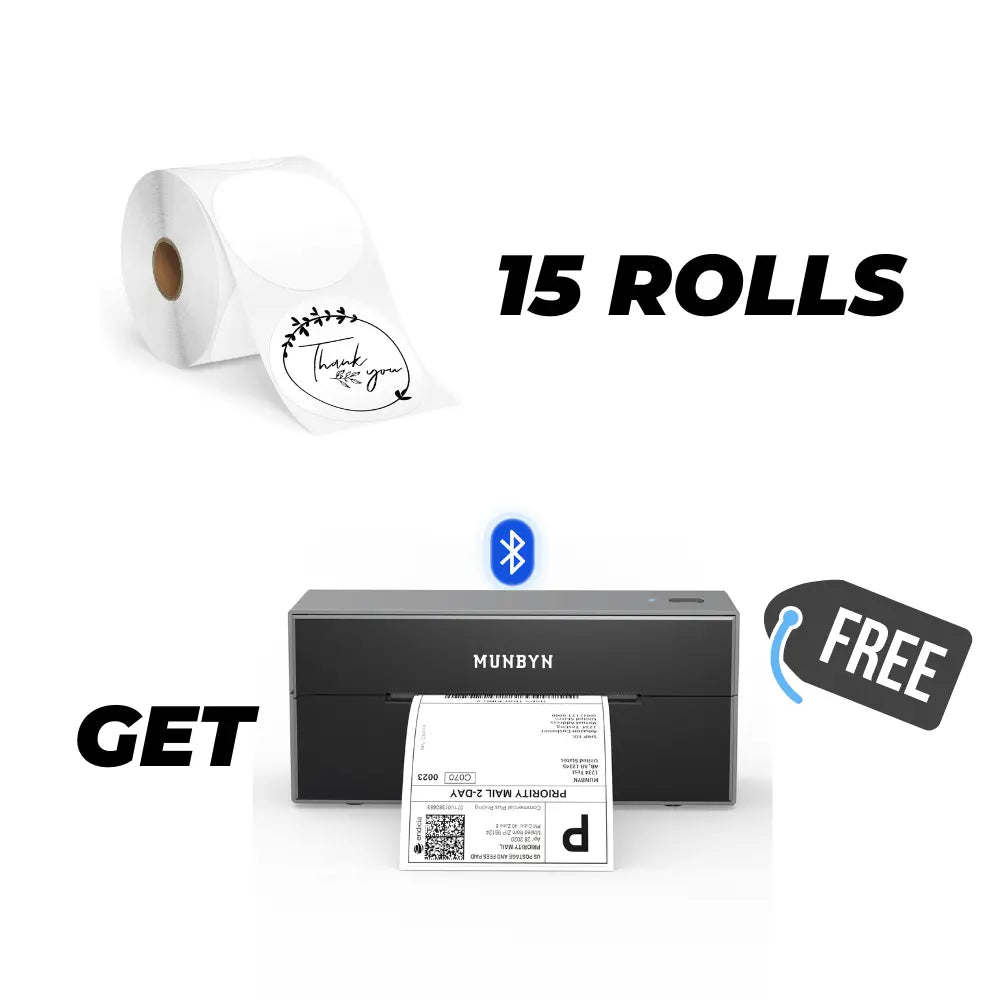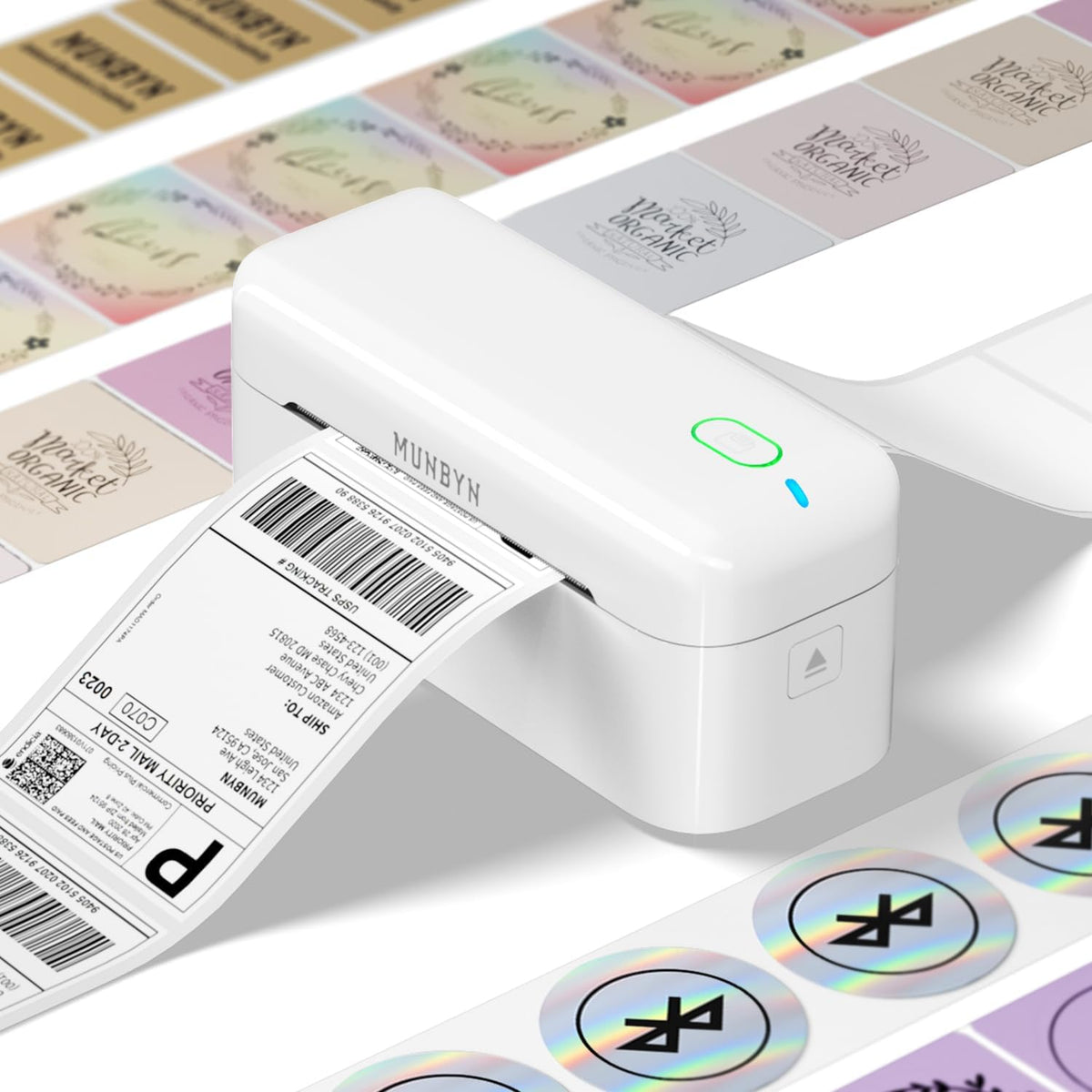🎆 New Year Sale: Up To 55% Off
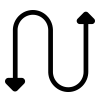
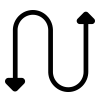
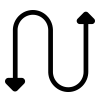
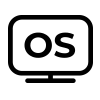
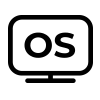
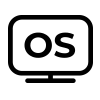
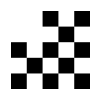
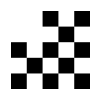
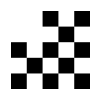
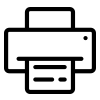
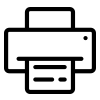
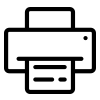
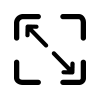
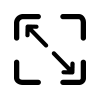
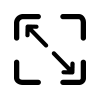
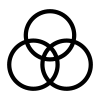
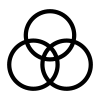
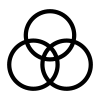
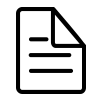
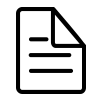
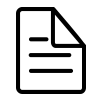
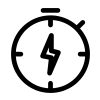
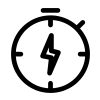
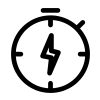
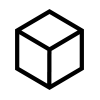
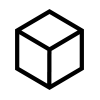
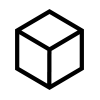
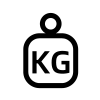
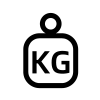
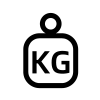

Download our app
Professional labels without the price tag
Creating your own stickers is easier than ever with the MUNBYN app and our DIY EcoLabels.
Choose from 3,500+ elements and 2,000+ templates to design custom labels, logos, and stickers that instantly elevate your packaging.
App Store
Download Now
Google Play
Download Now
Online Editor
Create Now
User Manual
Download Now

Smart label detection

Label Freedom. Effortless printing starts here.
Supports ANY direct thermal label
4x6" 3x2" 3x1" 2x1" 4" 2"
Your MUNBYN printer automatically recognizes and adjusts to different label sizes—no manual setup needed.
From 4×6 shipping labels to 2×2 logo stickers and a wide range from 40mm to 110mm wide, switching between tasks takes only seconds.
Your all-in-one tool for major marketplaces and carriers, including but not limited to
How People Use MUNBYN
Designed to print more than 980,000* labels in shipping labels.
Print life and label quantity estimates are based on laboratory calculations (150 KM printhead life × 4×6" label length). Actual performance may vary due to print frequency, label material, operating environment, and maintenance conditions.
MUNBYN Global No.1
Shipping Label Printer & Business Equipment Brand*
*The data represents the market share of third-party sellers and non-private label brands on Amazon.com, as of 2025.
-
Over
100K+ Businesses Use MUNBYN
Trusted by creators and businesses worldwide.
-
With
1M+ Labels Printed Monthly
Powering smooth shipping, every single day.
-
Selling in
120+ Countries
Available in 146 Countries or Regions