Shipping Label vs Address Label (and How to Print From Home!)
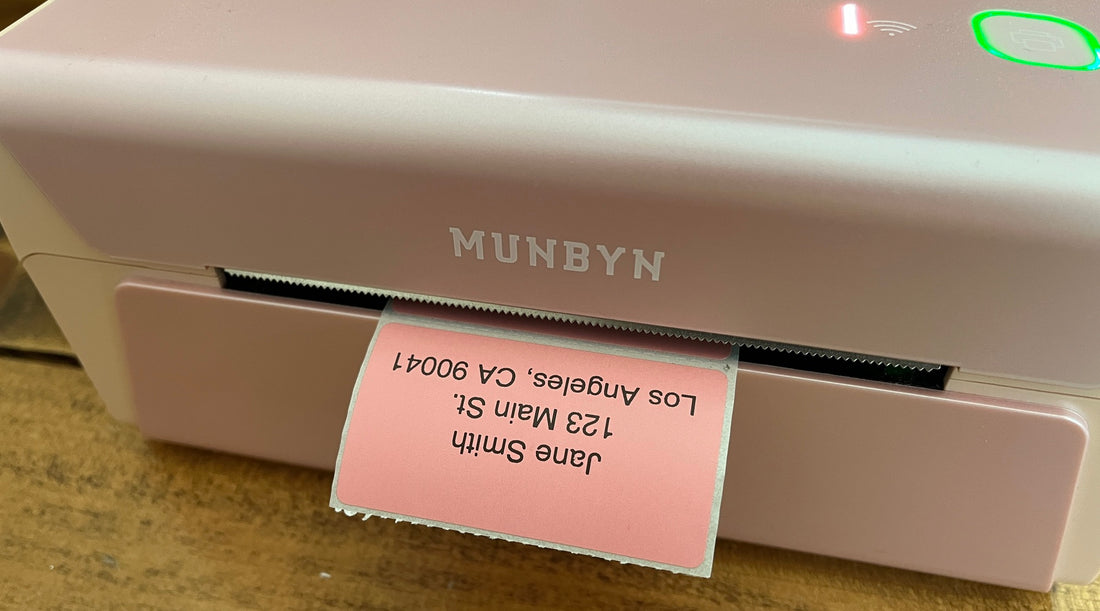
Have you ever found yourself looking at a package or letter you need to mail, wondering what kind of label is appropriate to use? With different types, sizes, and uses, it's important to attach the right type of label to anything you're mailing out. So exactly how do address labels, shipping labels, and mailing labels differ? How do you know when it's appropriate to use each kind?
Whether you're a small business owner or just sending out some holiday cards, this article will help you understand the different types of labels, when to use them, and how to print address labels at home.
Shipping Labels vs Address Labels: What's the Difference?
When sending a package or envelope in the mail, understanding what type of label to use is important. Most of the time, shipping labels are large and commonly used to mail packages rather than small envelopes like letters. The most common size is a 4x6" shipping label and they usually include more details such as:
- Return address
- Recipient's address
- Information about postage paid (type of service, weight, etc.)
- A tracking barcode and number
On the other hand, an address label is more commonly used for letters or cards, but can also be used for packages you're taking to the post office to mail rather than printing postage from home. It's usually a small rectangular label with just the recipient's address. No other information or prepaid postage details are usually included on an address label.
When to Use Shipping Labels
Shipping labels are most commonly used when mailing a package. They are often used by ecommerce businesses that ship out orders to customers, but can also be printed online by anyone who needs to mail a package to someone, such as a birthday gift or an item they sold on eBay.
Shipping labels are essential to ensure a package is processed correctly and shipped to the correct recipient. They contain barcodes that are scanned at various points, which provide tracking for both the sender and the recipient. This is especially important for businesses to keep customers informed about delivery status.
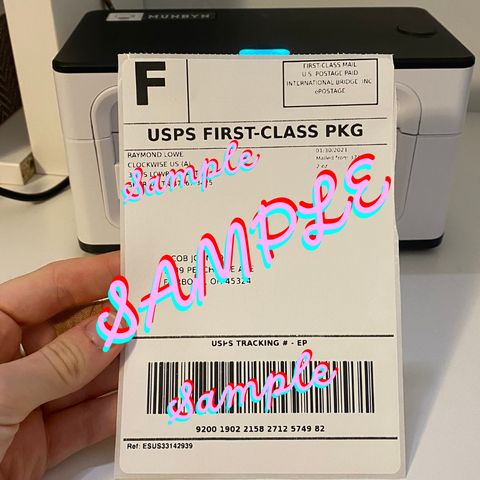
When to Use Address Labels
Address labels are simpler than shipping labels because they usually just have the recipient's name and address on them. They are often printed on a small rectangular label and simply show the mail carrier where to deliver the envelope. It's most often used in combination with a stamp since letters and cards don't need expensive postage.
There are cases when address labels are used on packages as well, such as when you're preparing a package to be shipped, but taking it to the post office for postage rather than printing your shipping at home. In these cases, a regular address label is perfectly acceptable on a larger package.
Address labels can also be personalized for special occasions. For example, during the holiday season, you may want to add festive designs to address labels for greeting cards. Similarly, for wedding invitations, address labels can be designed to match the theme of the event, which adds an elegant and cohesive look to your mail.

When to Use Mailing Labels
"Mailing label" isn't an official term and can be used interchangeably between shipping and address labels. A mailing label can be any type of label used to mail a card, letter, or package, so it's important to be clear about what type of mailing label you need based on what you're sending.
How to Print Address Labels at Home
If you're mailing a letter or package and just need to print a label with the recipient's name and address, you can use an address label. Printing address labels at home is easy, especially if you have a label printer. Address labels ensure that your mail is properly addressed and add a professional touch compared to handwriting addresses on your envelopes or packages.
Below you'll find instructions on how to print address labels at home from an iPhone or computer using the MUNBYN RW401AP AirPrint label printer.
Note: These instructions assume you already have your MUNBYN RW401AP printer plugged in and configured to your network.
Printing Address Labels from an iPhone
Since the MUNBYN RW401AP printer is wireless, you can easily print an address label from your phone using the MUNBYN Print app. Here's how:
- Open the MUNBYN Print app.
- Click the "+" or "Create" button.
- Select your label size (2.25x1.25" labels are the perfect size for printing address labels).
- Select the "text" button.
- Click the text on the label and type the recipient's full name (first and last) and address. Make changes to font or size as needed.
- Once you're happy with the way the label looks, ensure your labels are loaded into the printer and click "Print."

Printing Address Labels from a Computer
If you'd rather use a computer to print your label, that's just as easy! The best way to print address labels with your MUNBYN printer from a computer is to use the web-based MUNBYN Editor. Since it's web-based, you won't need to download and install any software and it can be used from any computer. Plus it already has all the available Munbyn label sizes preloaded so you can simply select the right one without worrying about inputting dimensions.
To print an address label from home on a computer:

- Visit the MUNBYN Editor and click "Start designing".
- Click "Create Label".
- Select your label (the 2.25x1.25" thermal label is common for address labels) and click "Create".
- Click the text icon on the left and select "Body" or choose another font that you like. There are plenty of options to choose from if you want to add a little style to your label.
- Click on the text on the label and replace it with your recipient's first and last name and address.
- Once you're happy with your label, click the printer icon in the top right corner of the screen.
- On the window that pops up, select your MUNBYN printer and click "print".

If you have more labels to print, simply replace the name and address and print again. The MUNBYN Editor makes it quick and easy to print labels at home without the need for installing extra software on your computer.

Tips for Printing Address Labels
- Ensure your printer is turned on and configured to your network.
- Double-check which labels you have loaded into your printer to avoid printing on the wrong labels.
- Customize your labels with images or logos to give them a themed or professional look.
- If you're printing a lot of address labels, type them into a document first so that you can easily copy and paste them onto labels to make the process faster.
Frequently Asked Questions
Can I use an address label for a package?
Yes, you can use an address label for a package if you're taking it to the post office, where they will attach the necessary postage for you. However, if you plan to print postage at home, it's better to use a 4"x6" shipping label. Shipping labels are designed to include postage information, tracking barcodes, and other essential details needed for the delivery process.

How do I choose the right sized label?
You have flexibility when choosing an address label size since there aren't strict regulations as long as the recipient's name and address are included. For standard letters and cards, smaller labels like 57x32 mm work well. However, if you are shipping an item and need to print a label with postage, the carrier will typically generate an automatically formatted label for you, usually in the 4"x6" size. This larger size allows room for postage information, tracking barcodes, and other essential details for delivery.
Can I add images or logos to my labels?
Images or logos can easily be added to address labels when you print them from home using the directions provided above. In fact, the MUNBYN app and web-based editor both include plenty of different images you can add to your labels.
However, when it comes to shipping labels, it's best to just print the label as provided by the carrier without altering it in any way.
How can I ensure my labels are durable and won't smudge?
MUNBYN label printers use thermal printing technology and don't use any ink so smudging is not an issue. In addition, Munbyn labels are made with strong adhesive and are both waterproof and oil-proof. This ensures they remain securely attached and legible regardless of weather conditions.
Choosing the right label for your mailing needs is crucial, whether you're a business owner shipping out products or sending personal packages or letters. Since address and shipping labels serve different purposes, using them correctly will ensure your mail is delivered accurately and efficiently.
Remember, the right label can make all the difference! So next time you find yourself preparing to mail something, refer back to this guide to ensure you're using the correct label and you have the proper instructions to do so.

