Why QR Codes Get Blurry and How to Avoid It
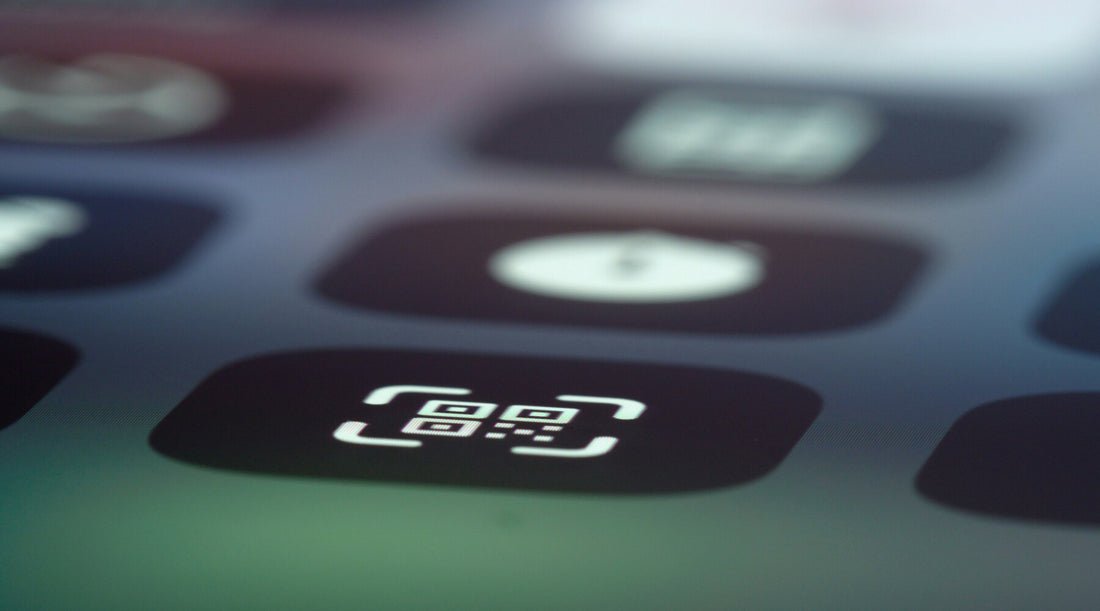
QR codes are ubiquitous square barcodes that pop up on everything from product packaging to restaurant menus. They have become an undeniable force in the digital age as they offer a convenient way to access information, make payments, and connect with brands on the go.
However, encountering a blurry QR code can be a frustrating experience for users and can damage your brand image. This comprehensive guide will shed light on the reasons behind blurry QR codes and provide valuable tips to ensure clear, scannable codes every time. So, let's begin.
What is a QR Code?
A QR Code (Quick Response Code) is a square-shaped barcode that can be scanned by smartphones and other devices to access information. It can store various types of data, like website addresses, text messages, contact details, social media profiles, and even location data.
Why QR Codes Get Blurry?
Several factors can contribute to blurry QR codes, hindering their readability by scanners. Let's delve deeper into the most common culprits:
1. Printing Issues: The Silent Saboteurs of Sharpness
Low-Resolution Printing: QR codes rely on intricate patterns of squares to encode information. Each square plays a vital role in storing data. Printing a QR code with a low printer resolution (dots per inch) results in blurry squares merging together. Imagine a mosaic artwork where the individual tiles become indistinguishable. This makes the code unreadable for scanners, rendering the entire QR code useless.
Improper Printer Settings: Many printers offer different printing modes designed for speed or quality. Selecting a low-quality mode, such as draft mode, prioritizes speed over detail. This often results in blurry QR codes, similar to printing a photo in draft mode – the details are lost, and the overall image suffers.
Unsuitable Printing Materials: Using low-quality paper or incompatible materials for printing QR codes can lead to smudging or distortion. Imagine trying to draw a detailed picture on a napkin – the ink bleeds, and the lines become unclear. The same principle applies to QR codes. The ink may not adhere properly to unsuitable materials, causing the squares to appear blurry or faded, hindering scannability.
Solution: Invest in a High-Quality Barcode Label Printer
Choosing the right printer is crucial for achieving crisp QR codes. A high-quality barcode label printer boasts features specifically designed for sharp QR code printing. Unlike a standard office printer, a barcode label printer prioritizes precision and detail. MUNBYN offers a range of QR code printers with high resolutions that ensure each square in the QR code is reproduced accurately. Think of it like using a high-resolution printer for photos - every detail is captured for a clear and vibrant image.
These printers often come with dedicated settings for barcode printing, optimizing factors like darkness, heat distribution, and print speed for clear results on various label materials.
2. QR Code Design Errors
Incorrect Scaling/Resizing: QR codes have a specific data capacity designed to fit within a certain size. Stretching a QR code beyond its intended size is like stretching a piece of elastic – it loses its original shape and function. In the case of QR codes, this distortion can make the squares appear elongated or squished, hindering the scanner's ability to read the data accurately.
Adding Design Elements: While customization is tempting, adding excessive design elements (e.g., logos, patterns) too close to the QR code can interfere with the scanner's ability to read the data.
Color Contrast Issues: The contrast between the QR code and its background plays a vital role. Low contrast, such as a light gray QR code on a white background, is akin to trying to read faint handwriting on a similar-colored piece of paper - it's challenging and frustrating. The scanner struggles to distinguish the individual squares of the code, leading to failed scans. Opt for high contrasting colors (e.g., black on white) for optimal readability.
QR Code Size: There's a minimum recommended size for QR codes to ensure readability by scanners, especially for mobile devices. Imagine trying to read a tiny map on your phone - it would be difficult to discern the details. Similarly, a QR code that's too small can be challenging for scanners to capture accurately. Generally, a QR code should be at least 1 x 1 inch, although larger sizes may be needed for complex data or codes intended for scanning from a distance.
3. Other Factors Affecting QR Code Clarity: Beyond the Basics
QR Code Damage: Physical damage to the QR code, such as scratches, tears, or folds, can render it unreadable. For example, a ripped or crumpled piece of paper with a code printed on it - the scanner cannot interpret the fragmented data. Handle QR codes with care during printing, distribution, and display to ensure optimal scannability.
Lighting Conditions: Poor lighting conditions can make it difficult for the scanner camera to capture the QR code details clearly. Imagine trying to take a picture in a dimly lit room - the image might be blurry or lack detail. The same principle applies to QR codes. Ensure the QR code is scanned in a well-lit environment for optimal results.
Scanner Issues: While less common, faulty phone cameras or outdated QR code scanning apps can sometimes contribute to scanning problems. An outdated scanning app might not be able to interpret the latest QR code formats. Consider trying a different scanner app if you encounter persistent issues. Update your scanning app regularly to ensure it has the latest capabilities.

How to Avoid Blurry QR Codes
Now that we understand the culprits behind blurry QR codes, here are some practical tips to ensure clear, scannable codes every time:
Use High-Resolution QR Codes
When generating your QR code, ensure you obtain a high-resolution image file. Most online QR code generators offer options to download the code in various resolutions.
Consider using label design software with QR code generation capabilities for more control over your QR code's appearance and data. For instance, the MUNBYN Printer App allows you to create and print thermal label stickers with this app. It provides more than 1,000 patterns and fonts and supports QR code generation.
Apart from that, you can also design your own attractive labels online for free. MUNBYN Editor is a user-friendly platform for creating visually appealing designs with a wide range of templates and design features, including QR code generation.
Choose the Right Barcode Label Printer
As discussed earlier, investing in a high-quality barcode label printer specifically designed for sharp QR code printing is crucial. A standard office printer might be suitable for printing documents, but for QR codes, you need a dedicated tool. MUNBYN's RealWriter 401 AirPrint Thermal Label Printer is a prime example, offering high-resolution printing (up to 300 dpi) and dedicated settings for barcode printing.
You may also like: How to Print QR Codes
Optimize Printing Settings
Once you have the right printer, consult your printer manual to learn how to adjust settings for optimal QR code printing. This may involve adjusting resolution, darkness level, print speed settings, and potentially even heat distribution for thermal printers.
Maintain Proper Size and Design
Remember to maintain the recommended size for your QR code and avoid cluttering it with excessive design elements. Ensure a clear zone around the code for easy scanning.
Test Your QR Code
Before mass printing your QR codes, always test a sample with a QR code scanning app. This allows you to identify any readability issues before printing a large batch. Imagine baking a cake - you wouldn't want to serve the entire cake to your guests only to discover it's raw in the middle. Similarly, testing your QR code ensures it functions correctly before widespread distribution. If the code scans poorly, adjust your design, printing settings, or QR code generation process and retest.
Use High-Quality Printing Materials
The type of paper or label you use can significantly impact the clarity of your QR code. Imagine trying to draw a detailed picture on a rough, uneven surface - the lines would be shaky and unclear. The same principle applies to QR codes. Opt for high-quality QR code labels specifically designed for barcode printing.
FAQs
Can I scan a Partially Blurry QR Code?
Sometimes, a QR code reader app might be able to scan a QR code that's slightly blurry, especially if it has a high error correction level. However, the success rate depends on the severity of the blur.
Can QR codes be too small to scan?
Yes, QR codes have a minimum size requirement for successful scanning. The smaller the code, the less data it can store and the harder it becomes for the scanner to read the intricate details.
I created a QR code online, but it still looks blurry when I download it. What can I do?
Double-check the generator settings. Ensure you haven't accidentally chosen a low-resolution download format like a low-quality JPG. Opt for a vector graphic (SVG) or a high-resolution PNG for better clarity.
What happens if I scan a damaged QR code?
The outcome depends on the severity of the damage. In some cases, the scanner might display an error message or show incomplete information. In other cases, it might entirely fail to recognize the code.
Can I edit a blurry QR code to make it scannable?
Unfortunately, editing a blurry QR code is generally not recommended. Altering the code's structure might further damage the data it contains and render it unusable.
Conclusion
Understanding the causes of blurry QR codes and implementing the tips outlined above, you can ensure your codes are crisp, scannable, and deliver a positive user experience. Remember, clear QR codes not only enhance user experience but also project a professional image for your brand.



