How to Make Creative Custom Labels in 4 Steps

Have you ever wanted to make your own custom label for something? Maybe you want to make labels for your office or home. Maybe you're in charge of a party and want to hand out name tags to everyone. Or maybe you're just bored and want to see what kind of fun things you can do with an app. Whatever the case may be, this article will help teach you how to make creative labels in 4 steps!
Step 1: Go to Munbyn Print App
To begin, you'll need to download the free Munbyn Print app. You can find it in the App Store or Google Play by searching "Munbyn Print."
Once you've downloaded and opened the app, click on Create in the bottom of your screen. You'll be directed to a page with many different templates for labels, ranging from simple tags and stickers to more complex designs. Simply choose one that suits your needs, then enter its width and length. To change these values, simply click on an icon representing each value until they match what you'd like them to.
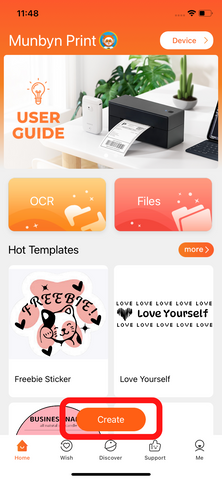

Step 2: Create from scratch
Create from scratch. If you're not a fan of using premade templates, you can instead choose to create your own labels from scratch.
Click on the Text box and type in whatever text you'd like. To change the size of your text, simply click on the edge of the box and adjust it as needed.

Step 3: Personalize your label
You can personalize your label in four easy steps:
Choose a font. You’ll want to find one that matches the style of your design, whether it be sleek and modern or cheerful and vintage. If you have a specific look in mind for your stickers, check out our free collection of fonts for labels.
Icon. Add icons to create an extra special touch! We recommend using icons as accents rather than the main focus of your design—it's fun to mix up how they're used in each sticker!


Step 4: Print the label
Once your label is ready to go, click Preview and print at the right corner. Then, connect to your bluetooth printer and just click Print.


Munbyn Print App

Convenience
The app includes 15 themes, 66 fonts and 600 icons. You can choose a template to design your thank-you stickers, logo labels, ingredient labels, product information and so much more.
FAQ section
Munbyn Print App sets Q&A section as to collect customer feedback. In this community, you can ask questions and get replies from other small business owners.
Compatibility
It is compatible with the 4x6 Bluetooth label printer ITPP129, the bear portable label maker 031, and the penguin mini printer 032.
Exchange points
A recent order was placed? You can redeem 10 points on the Munbyn Print App for every dollar you spent in order to later get free consumables.
So there you have it! Four simple steps to making creative labels for your home. We hope that you've learned something new and will be able to put this information into practice in your next DIY project.

