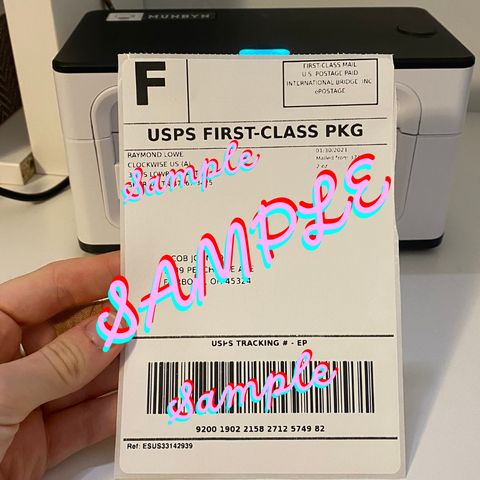How to Print Shipping Labels on eBay | Quick Guide

Running a business and owning a store on eBay means that printing shipping labels is a key part of your daily routine. Managing the shipping process efficiently ensures products are delivered on time, which keeps customers happy and helps maintain positive feedback and repeat business. Here in this article, we provide a clear overview and easy steps to help you print shipping labels on eBay smoothly. Whether you're just starting out or are an experienced eBay seller, this guide will make your shipping tasks simpler, so you can focus more on growing your business.
What Is an eBay Shipping Label
eBay shipping labels are pre-paid postage labels that sellers can easily buy and print directly from eBay to make their shipping process smoother. These labels work with major carriers like USPS, UPS, and FedEx, letting sellers pick the best and most cost-effective shipping options for their items.
By using eBay shipping labels, sellers get perks like discounted rates, automatic tracking updates, and easier return management. When an item is sold, sellers can create the shipping label through their eBay account by entering the package's weight and dimensions. After printing, shipping labels can be attached to the package, which can then be dropped off at the carrier's location or scheduled for pickup. Using eBay shipping labels ensures accurate delivery addresses, cuts down on manual entry mistakes, and gives both sellers and buyers more confidence in the transaction with reliable tracking and timely delivery.
Printers for Printing eBay Shipping Labels
No matter what kind of shipping labels you need to print, having an efficient label printer is key to your success. Generally, there are two types of printers: traditional ones like inkjet and laser printers, and the increasingly popular thermal shipping label printers. Each type has its pros and cons. Let's take a brief look at how they compare.
Inkjet Printers
Inkjet printers are known for their versatility and ability to handle a wide range of printing tasks, making them suitable for small businesses and home offices.
Pros:
- Versatile
- Good for color printing
- Generally more affordable upfront
Cons:
- Ink can be expensive
- Lower printing speeds
- Ink can smudge
Laser Printers
Laser printers offer high efficiency and speed, making them ideal for businesses that require a large volume of printed materials quickly and cost-effectively.
Pros:
- Faster printing speeds
- More cost-effective for high-volume printing
- Toner lasts longer.
Cons:
- Higher initial cost
- Not ideal for color printing
- Larger footprint
Thermal Shipping Label Printers
Thermal shipping label printers are made just for printing shipping labels. They're fast, durable, and easy to maintain. More people are choosing them because they're cheaper and simpler to use than traditional printers.
Pros:
- Faster printing speed
- Lower maintenance cost
- Durability
- Reduced footprint
- Ease of use
- Cost-effectiveness
- Portable and space-saving
Cons:
- Require specific label paper
- Sensitive to heat
- Limited color options
Overall, while inkjet and laser printers function well in printing, thermal shipping label printers excel in speed, cost-effectiveness, durability, etc. If you are running a business on eBay, it's highly recommended to give thermal printers a try. They provide numerous benefits for sellers needing efficient and reliable label printing, despite a few trade-offs. These limitations are generally acceptable since the advantages outweigh the downsides.
If you're considering this type of printer, choosing a reliable and professional supplier is crucial. MUNBYN is an expert in manufacturing thermal shipping label printers which are not only designed for shipping labels but also for regular and creative label stickers. Additionally, MUNBYN offers high-quality postal scales that ensure accurate weight measurements, making your shipping process even more seamless and efficient. The combination of MUNBYN's thermal printers and postal scales can greatly enhance your business operations by providing reliable and professional solutions for all your shipping needs.
Steps of Printing eBay Shipping Labels
Now, let's dive into the steps for printing your labels. Before you start, make sure the printer is properly connected to your device, whether it's a phone or a PC. Here are three ways to print shipping labels on eBay once you're all set up.
Print Shipping Label Through My eBay
Here are the quick steps for printing shipping labels through My eBay:
Step 1: Open eBay > Go to My eBay > Click Sold.
Step 2: Choose Purchase Shipping Label.
Step 3: Fill in the information and verify accuracy.
Step 4: Set the Mailing Date from the Ship on dropdown menu.
Step 5: Select shipping service and other options (Additional fees may be generated).
Step 6: Choose label format and Select Payment method.
After the above steps, Review your shipping costs, click purchase shipping label, and follow the steps to print it.
If you wish to print a packing slip, just select Open Package Slip and go through the same process.
Print Through Seller Hub
As an eBay business owner, you can also choose to print your shipping labels through Seller Hub with the following steps.
Step 1: Find Seller Hub > Go to the Orders.
Step 2: Next to the item you want to send, select Purchase Shipping Label.
Step 3: Fill out the shipping label information > Select the preferred shipping service (Additional fees may be generated).
Step 4: Choose a label format and payment method.
Step 5: Review shipping costs > Click Purchase Shipping Label > Print labels.
If you wish to print a packing slip, just select Open Package Slip and go through the same process.
Bulk Print Shipping Labels
eBay allows sellers to print labels for multiple orders at once, which is time-saving and efficient. You can do that by following the instructions below:
Step 1: Find Seller Hub > Go to the Orders.
Step 2: Check the boxes beside the orders you want to ship.
Step 3: Select Print Shipping Labels and Invoices from the Shipping Drop Down menu.
Step 4: Adjust item specifics and shipping information. You can also add insurance for special packages in this step.
Step 5: Review and confirm the information > Click Purchase Shipping Label > Print labels.
By following these steps, you can efficiently batch print shipping labels and ensure your orders are shipped out promptly.
Things to Remember About eBay Shipping Labels Printing
Printing eBay shipping labels might seem straightforward, but ensuring they are clear and meet all requirements can sometimes be tricky. Poorly printed or incorrect labels can cause delivery issues, return shipments, or even lost packages. To avoid these issues, it's important to focus on a few key things. Here are some tips to make sure your shipping labels are up to standard:
Quality of the Printer and Paper
Alright, let's dive into the nitty-gritty of printer quality. First things first, you'll want to use a well-maintained printer that can produce high-resolution prints. A good-quality printer will ensure that barcodes, addresses, and other vital information are sharp and readable.
Equally important is the quality of the paper you use. For best results, go with dedicated thermal shipping label paper that comes with adhesive backing. The standard size for these labels is 4 x 6 inches (about 10 x 15 cm). This size is perfect because it has enough space for all the key info like addresses, barcodes, and tracking numbers, while still fitting nicely on most packages without being too big. On MUNBYN's website, there are thermal labels in different colors on sale. Feel free to check them out anytime to get all the details!
Correct Address Information
Before you print and pack the products, double-check the address info. An incorrect address can lead to delays or even lost packages. Make sure the recipient's address is complete and accurate, including any apartment numbers or suite details. It may sound tedious, but this extra step can save you a lot of trouble down the line.
Label Format
When it comes to label format, make sure you are following eBay's and your carrier's specific requirements. Most carriers offer templates or guidelines that specify the correct dimensions and formats for shipping labels. You may also resize the shipping label according to the requirements of different carriers with MUNBYN shipping label converter software.
Label Protection
Finally, protecting the label is a step that many overlook but is equally important. Cover the entire label with clear packing tape or use weatherproof labels to protect it from moisture, smudges, and wear and tear. Ensure that the barcode and other crucial details remain visible and scannable. This added layer of protection will help maintain the integrity of the label throughout its journey.
By paying attention to these details, you can ensure your shipping labels are clear, correct, and compliant, making for a smoother shipping process overall!
How to Void an eBay Shipping Label
If you have purchased an incorrect shipping label on eBay or no longer need it, you can easily void the label. By following a few simple steps, you can cancel the eBay shipping label and receive a refund. This not only helps you save costs but also ensures the accuracy of your account information. Here are the specific steps:
Step 1: Navigate to My eBay > select Selling.
Step 2: Under the Orders tab, click on Shipping labels.
Step 3: Locate the shipping label you want to void.
Step 4: Click on the Actions dropdown menu next to the label and select Void.
Step 5: Follow the prompts to confirm that you want to void the label.
The timeframe you have to void a shipping label on eBay varies depending on the shipping service used.
- ForUSPS: You are allowed up to 28 days to void a USPS shipping label printed through eBay. It may take up to 21 days for USPS to either approve or reject your refund request. If approved, you will be notified via email about the refund.
- For UPS: Similar to USPS, you have a period of 28 days to void the label on eBay and receive a refund.
- For FedEx:The same 28-day window applies, allowing you to void the label on eBay and get a refund.
- For eBay Standard Envelope:Once these labels are printed, they cannot be voided.
Understanding the rules for canceling shipping labels is important for keeping shipping costs low and account information correct. If you're using USPS, UPS, or FedEx, you have 28 days to cancel a label and get a refund. But with eBay Standard Envelope, you can't cancel the label once it's printed. So, it's a good idea to stay updated on the latest policies from these service providers.
Conclusion
It's essential to thoroughly understand how to print eBay shipping labels. In addition to the tips and key factors mentioned above, it's highly recommended that every eBay seller invest in a thermal shipping label printer. These printers are incredibly convenient and durable, making your shipping process much smoother. Among the available options, MUNBYN thermal label printers and accessories stand out as some of the best in the market. They offer high-quality performance and reliability, helping you streamline your operations and enhance efficiency.